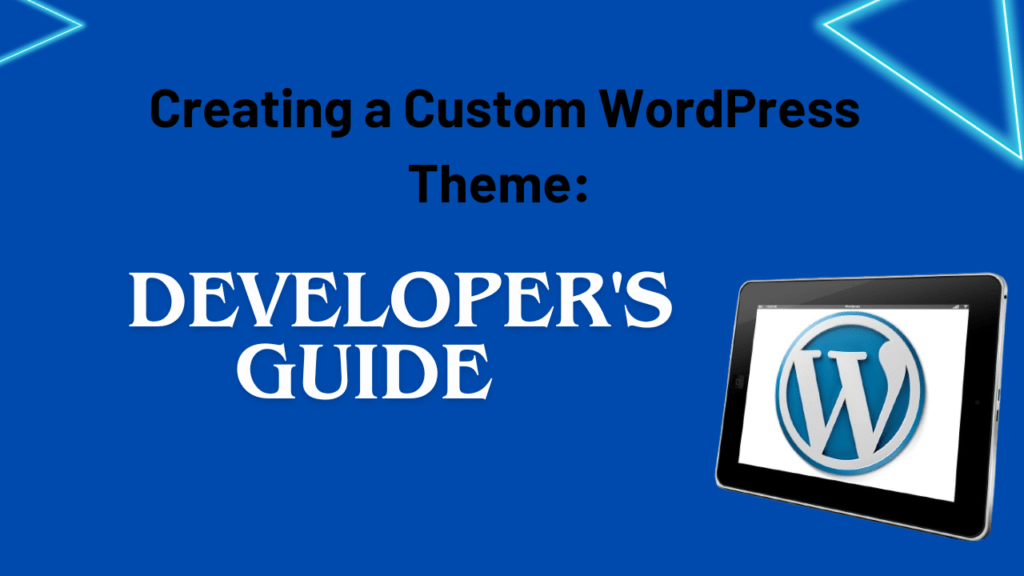Creating a Custom WordPress Theme: Developer’s Guide
Are you tired of using the same old WordPress themes and want to create something truly unique for your website? Creating a custom WordPress theme can give you full control over your website’s appearance and functionality. In this guide, we’ll walk you through the process of creating a custom WordPress theme from scratch. Whether you are a beginner or an experienced developer, this guide will help you understand the steps involved in building a custom WordPress theme.
Introduction to Custom WordPress Themes
A custom WordPress theme is a unique design and set of features created specifically for your website. Unlike pre-made themes that you can download from the WordPress theme directory, a custom WordPress theme is built according to your specific needs and preferences. Custom themes allow you to express your creativity and design a website that truly reflects your brand or personal style.
Step 1: Set Up Your Development Environment
Before you begin building your custom WordPress theme, you need to set up your development environment. This includes having a text editor, such as “Visual Studio Code“ or “Sublime Text”, installed on your computer. Additionally, you should have a local server (like XAMPP or MAMP) for testing your theme locally before deploying it to a live website.
Once your environment is set up, create a new directory in your WordPress installation’s `wp-content/themes` folder. This will be the folder where you will store all the files for your custom WordPress theme.
Step 2: Create the Basic Theme Files
A custom WordPress theme consists of several essential files:
– style.css: This file contains the theme’s metadata and the main stylesheet for your custom WordPress theme.
– index.php: This is the main template file that WordPress uses to display the content of your website.
– functions.php: This file is used to add custom functionality to your theme, such as registering custom post types or adding theme support.
– header.php and footer.php: These files contain the header and footer sections of your theme.
– sidebar.php: This file contains the code for the sidebar section of your theme.
Create these files in your theme directory and add basic content to them. For example, in the `style.css` file, include metadata such as the theme’s name, author, version, and a brief description.
Step 3: Design the Theme Layout
Now that you have the basic theme files in place, it’s time to design the layout of your custom WordPress theme. Decide how you want your website to look and sketch out a rough design. Consider the following elements when designing your theme:
– Header: This is the top section of your website, usually containing the logo and navigation menu.
– Content area: This is where the main content of your website will be displayed.
– Sidebar: If you want a sidebar, decide where it will be located (left or right side) and what content it will contain.
– Footer: This is the bottom section of your website, usually containing copyright information and links to important pages.
Once you have a clear idea of your theme’s layout, start coding the HTML and PHP files to match your design.
Step 4: Add Styling with CSS
Styling your custom WordPress theme is an important step in creating a visually appealing website. Use CSS to customize the appearance of different elements in your theme, such as fonts, colors, and spacing. Add your CSS styles to the `style.css` file.
You can also use CSS frameworks like Bootstrap or Tailwind CSS to speed up your development process and create a responsive design.
Step 5: Add Functionality with Functions.php
The `functions.php` file is where you can add custom functionality to your custom WordPress theme. You can register custom post types, add theme support for features like custom menus, and enqueue scripts and stylesheets.
For example, to add support for custom menus, you can add the following code to your `functions.php` file:
“`php
function my_custom_theme_setup() {
add_theme_support(‘menus’);
register_nav_menu(‘primary’, ‘Primary Menu’);
}
add_action(‘after_setup_theme’, ‘my_custom_theme_setup’);
“`
Step 6: Customize Templates
WordPress uses a template hierarchy to determine which template files to use for different pages on your website. Customize the template files such as `page.php`, `single.php`, and `archive.php` to control how different types of content are displayed.
For example, `page.php` is used to display pages, while `single.php` is used for individual blog posts. Customize these templates according to your design and layout preferences.
Step 7: Test and Debug Your Theme
Once you’ve built your custom WordPress theme, it’s essential to thoroughly test it to ensure everything works as expected. Check different browsers and devices to verify the responsiveness and compatibility of your theme.
If you encounter any issues, use debugging tools and plugins like Query Monitor or Debug Bar to identify and fix problems.
Step 8: Optimize Performance
Optimizing your custom WordPress theme for performance is crucial for providing a good user experience. Consider the following tips to improve performance:
– Minimize HTTP requests: Combine and minify CSS and JavaScript files to reduce the number of requests.
– Use caching: Implement caching mechanisms like browser caching and page caching to speed up your website.
– Optimize images: Compress images to reduce their file size without compromising quality.
Step 9: Deploy Your Theme
After testing and optimizing your custom WordPress theme, it’s time to deploy it to your live website. Make sure to back up your existing theme and data before making any changes.
To deploy your theme, upload your theme folder to your WordPress installation’s `wp-content/themes` directory. Then, go to the WordPress admin panel, navigate to Appearance > Themes, and activate your custom WordPress theme.
Step 10: Maintain and Update Your Theme
Building a custom WordPress theme is not a one-time task; it requires ongoing maintenance and updates. Regularly check for compatibility with the latest versions of WordPress and plugins. Keep an eye on security updates and patch any vulnerabilities promptly.
Additionally, listen to feedback from your users and make improvements based on their suggestions to enhance the user experience.
Conclusion
Creating a custom WordPress theme is a rewarding process that allows you to create a website tailored to your unique needs and preferences. By following this step-by-step guide, you can design and develop a custom WordPress theme that stands out and represents your brand effectively.
Remember, practice and experimentation will help you improve your skills and create better custom WordPress themes over time. So, don’t be afraid to get creative and enjoy the journey of building your own custom WordPress theme!