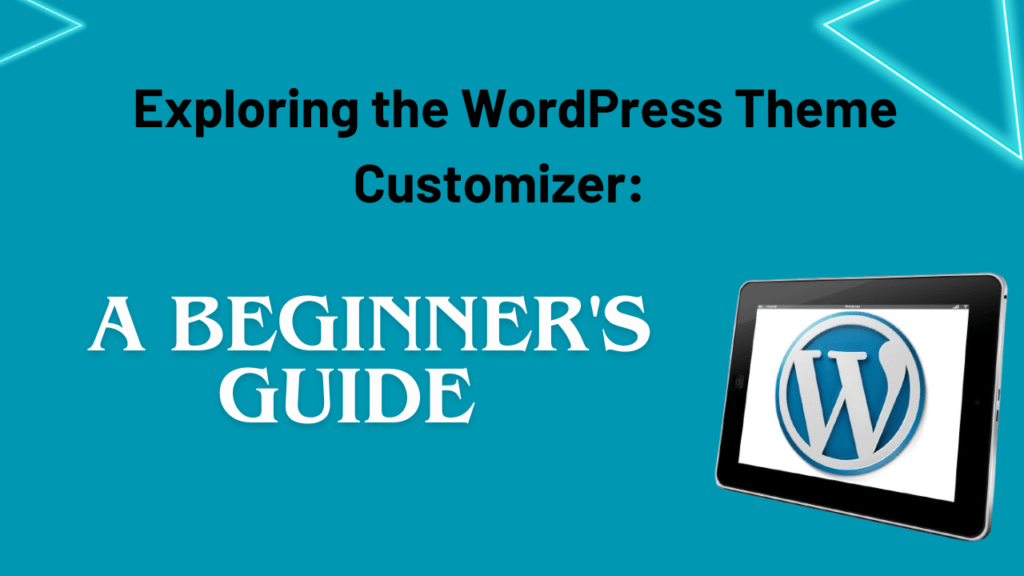Exploring the WordPress Theme Customizer: A Beginner’s Guide
When it comes to building a website, WordPress offers endless possibilities for customization. One of the most powerful tools at your disposal is the WordPress Theme Customizer. This feature allows you to make real-time changes to your site’s appearance and layout, ensuring it aligns perfectly with your vision. In this beginner’s guide, we’ll take an in-depth look at the WordPress Theme Customizer, exploring its features and offering tips for making the most of this versatile tool.
What is the WordPress Theme Customizer?
The WordPress Theme Customizer is a built-in feature that lets you modify your website’s design and layout in real time. You can access the WordPress Theme Customizer from your dashboard under “Appearance” > “Customize.” It provides a user-friendly interface where you can tweak various aspects of your theme, from colors and fonts to widgets and menus.
Accessing the WordPress Theme Customizer
To access the WordPress Theme Customizer, follow these simple steps:
1. Log in to Your WordPress Dashboard: Sign in to your WordPress site to access the admin panel.
2. Navigate to the Customizer: From the dashboard, go to “Appearance” > “Customize” to open the WordPress Theme Customizer.
Once you’re in the WordPress Theme Customizer, you can start exploring its various features and options.
Key Features of the WordPress Theme Customizer
The WordPress Theme Customizer offers a range of features that allow you to personalize your site. Let’s take a look at some of the key features:
1. Site Identity: In the WordPress Theme Customizer, you can change your site’s title and tagline. You can also upload a custom logo and icon to represent your brand.
2. Colors and Background: Customize the colors of your site, including the background, text, and links. Some themes allow you to change the color scheme, while others offer more granular control.
3. Fonts and Typography: Adjust the typography of your site by choosing different fonts, sizes, and styles for headings and body text.
4. Menus and Navigation: Manage your site’s navigation by creating custom menus, setting menu locations, and organizing menu items.
5. Widgets: Add, remove, or customize widgets in your site’s sidebar, footer, or other widget-ready areas.
6. Homepage Settings: Depending on your theme, you can choose whether to display your latest posts or a static page on your homepage. You can also configure other homepage settings.
7. Additional CSS: For advanced users, the WordPress Theme Customizer offers an option to add custom CSS for further styling.
Customizing Your Site with the WordPress Theme Customizer
Now that you understand the features of the WordPress Theme Customizer, let’s walk through how to use it to customize your site:
1. Preview Changes in Real Time: The WordPress Theme Customizer provides a live preview of your site, allowing you to see changes as you make them.
2. Make Adjustments: Explore the different customization options in the left-hand panel. You can adjust colors, fonts, layout, and more.
3. Use Widgets: Add or remove widgets in widget-ready areas by selecting “Widgets” in the customizer. Customize each widget to suit your needs.
4. Configure Menus: In the WordPress Theme Customizer, you can create and manage menus by selecting “Menus.” Organize menu items and assign them to different menu locations.
5. Adjust Site Settings: Use the “Site Identity” and “Homepage Settings” options to customize your site’s title, tagline, and homepage display.
6. Save and Publish: Once you’re satisfied with your changes, click “Publish” to save and apply them to your live site.
Tips for Making the Most of the WordPress Theme Customizer
Here are some tips to help you maximize your experience with the WordPress Theme Customizer:
– Explore Your Theme’s Options: Different themes offer varying levels of customization. Explore your theme’s options to make the most of what it offers.
– Keep a Backup: Before making major changes, consider backing up your site to ensure you can revert back if needed.
– Experiment and Preview: Use the live preview feature to experiment with different styles and layouts. Don’t be afraid to try new things.
– Use Additional CSS Wisely: If you’re adding custom CSS, do so with care. Small changes can have a big impact, so test your code thoroughly.
– Stay Organized: Keep track of your customizations and changes to maintain a clear record of your site’s design choices.
Conclusion
The WordPress Theme Customizer is a powerful tool that empowers you to personalize your website to match your unique vision. By familiarizing yourself with its features and options, you can create a stunning, user-friendly site that reflects your brand. Remember to experiment with different styles and preview changes in real time to find the perfect look for your site. Enjoy the journey of crafting a beautiful and engaging online presence!
FAQ
Q1 : Can I undo changes made in the WordPress Theme Customizer?
Ans: If you haven’t published your changes, you can simply exit the customizer without saving. If you have published them, you may need to manually revert changes.
Q2 : Can I switch themes while using the WordPress Theme Customizer?
Ans: Yes, you can switch themes from within the customizer. Just be aware that your customizations may not carry over between themes.
Q3 : How can I preview my changes without affecting my live site?
Ans: The WordPress Theme Customizer provides a live preview of your changes, allowing you to see how they look before publishing them.
Q4 : Are customizations made with the WordPress Theme Customizer theme-specific?
Ans: Yes, changes you make using the WordPress Theme Customizer are specific to the theme you’re using. Switching themes will reset your customizations.
Q5 : Can I use custom CSS in the WordPress Theme Customizer?
Ans: Yes, the customizer allows you to add custom CSS for additional styling. Be cautious and test your code to avoid unintended effects.
With these tips and information, you’re now equipped to make the most of the WordPress Theme Customizer. Enjoy customizing your site to create the perfect online presence for your brand!