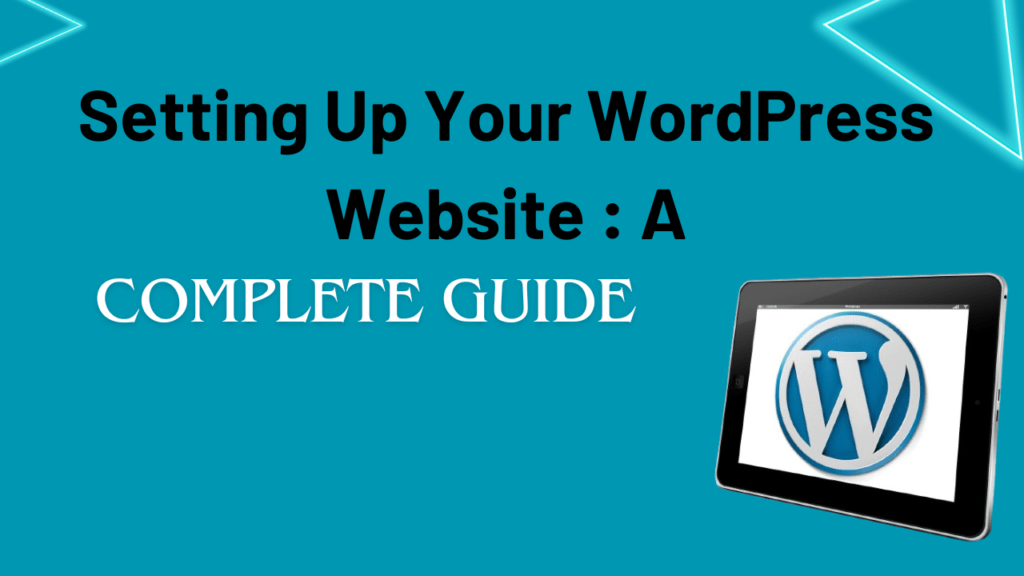Setting Up Your WordPress Website: A Complete Guide
Are you ready to create your WordPress website? Whether you’re planning to launch a personal blog, business site, or online store, WordPress is a versatile and user-friendly platform that makes the process straightforward. In this guide, we’ll walk you through every step, from choosing a domain name and hosting to maintaining your website. Let’s get started!
1. Introduction to WordPress Website
WordPress is a powerful content management system (CMS) that powers a significant portion of the internet. It’s known for its ease of use, flexibility, and extensive customization options. WordPress.org offers a self-hosted solution, providing you with full control over your website, while WordPress.com is a hosted service with more limitations. This guide focuses on creating a self-hosted WordPress website using WordPress.org, offering greater customization and control.
2. Choosing a Domain Name and Hosting for Your WordPress Website
Choosing the right domain name and hosting provider is essential for your WordPress website. Here’s how to get started:
- – Domain Name: Your domain name is your website’s address on the internet, so it should reflect your brand and be easy to remember. Opt for a name that is short, descriptive, and ends in a common top-level domain like “.com.” Check domain availability through a domain registrar, and once you’ve found an available name, register it.
- – Hosting Provider: Choose a hosting provider that offers reliable performance, good customer support, and WordPress-specific features like one-click installation. Evaluate different plans to find one that fits your needs, including considerations such as storage space, bandwidth, security features, and cost.
Once you have secured your domain name and hosting provider, you’re ready to install WordPress.
3. Installing WordPress Website
Most hosting providers offer a one-click installation process for WordPress. Follow these general steps:
- – Log in to your hosting account and navigate to the WordPress installation option.
- – Choose your desired settings, such as your site’s language, admin username, and password.
- Complete the installation by following the on-screen instructions.
After installation, make a note of your admin login URL, which is usually your domain followed by “/wp-admin.”
If you prefer manual installation, download WordPress from [WordPress.org](https://wordpress.org/), upload the files to your server via FTP, and follow the installation wizard.
4. Configuring Basic Settings for Your WordPress Website
Once WordPress is installed, log in to your WordPress dashboard and navigate to Settings. Configure these key settings:
- – Site Title and Tagline: Set your site’s title and tagline, which represent your website’s identity and brand.
- – Timezone and Date Format:** Adjust your site’s timezone and date format for scheduling posts and events.
- – Permalinks: Customize your URL structure to make your links user-friendly and SEO-friendly.
Explore other settings such as Reading and Discussion options to tailor your site’s functionality to your preferences.
5. Selecting and Installing a Theme for Your WordPress Website
A theme defines your website’s design and layout. To choose and install a theme:
- – Navigate to Appearance > Themes in your dashboard.
- – Browse through available themes in the WordPress repository. Filter by categories and features to find a theme that aligns with your vision.
- – Preview and install a theme that suits your brand and goals.
After selecting a theme, you can further customize it to match your style and branding.
6. Adding and Managing Content on Your WordPress Website
Now that your theme is set, it’s time to add content to your WordPress website:
- – Create pages such as “Home”, “About”, and “Contact” by navigating to the Pages section in your dashboard.
- – Write blog posts by going to the Posts section and clicking “Add New.”
- – Organize your content using categories and tags to improve navigation and search engine optimization.
Make sure your content is high quality, engaging, and relevant to your target audience. Maintain a consistent posting schedule to keep visitors coming back.
7. Installing Essential Plugins for Your WordPress Website
Plugins extend your website’s functionality and enhance performance. Here’s how to install essential plugins:
- – Navigate to Plugins > Add New in the dashboard.
- – Search for and install essential plugins there are three most important such as “Yoast SEO“ for search engine optimization, “Akismet” for spam protection, and “Jetpack” for performance optimization and analytics.
- – Activate the plugins you need by clicking the “Install Now” button and then “Activate.”
Regularly update your plugins to ensure your site remains secure and performs optimally.
8. Customizing Your WordPress Website
Customization allows you to tailor your WordPress website to your unique preferences:
- – Theme Customizer: Navigate to Appearance > Customize to adjust colors, fonts, and layouts in real-time.
- – Custom CSS: Add custom CSS code in the Additional CSS section for more advanced styling.
- – Page Builders: Consider using page builder plugins like “Elementor” for advanced design capabilities and layout customization.
Experiment with different options to achieve the look and feel that best represents your brand.
9. Setting Up Navigation on Your WordPress Website
Effective navigation is crucial for providing a good user experience. Here’s how to set up your WordPress website’s navigation:
- – Go to Appearance > Menus to create custom menus.
- – Add pages, categories, and custom links to your menu.
- – Organize your menu items by dragging and dropping them into the desired order.
- – Assign your menu to a location in your theme, such as the header or footer.
Keep your navigation intuitive and straightforward to help visitors find what they need quickly.
10. Ensuring Security for Your WordPress Website
Website security is critical for protecting your site from potential threats. Follow these tips:
- – Use strong passwords for your admin account and database.
- – Keep your WordPress, themes, and plugins updated to minimize vulnerabilities.
- – Install security plugins like “Wordfence” or “Sucuri” for additional protection against malware and hacking attempts.
Regularly back up your site and monitor it for suspicious activity to maintain a secure environment.
11. Launching Your WordPress Website
Before launching your WordPress website, conduct a thorough review:
- – Test your site’s functionality, including links, forms, and interactive elements.
- – Review your site’s design on different devices and browsers to ensure consistency and responsiveness.
- – Proofread your content for spelling, grammar, and factual accuracy.
Once everything is in place, share your WordPress website with the world and promote it through various channels.
12. Maintaining Your WordPress Website
Ongoing maintenance is essential for keeping your WordPress website running smoothly:
- – Update your WordPress software, themes, and plugins regularly to maintain compatibility and security.
- – Back up your site periodically to safeguard your data.
- – Monitor your site’s performance using analytics tools and take action to improve areas that need attention.
By staying proactive with maintenance, you ensure a positive user experience and long-term success for your WordPress website.
Congratulations on setting up your WordPress website! As you navigate this journey, stay open to exploring new features and options to enhance your site. Keep your content fresh and engaging to grow your audience and achieve your online goals. Enjoy the process!
Conclusion
Setting up a WordPress website can be a transformative experience, whether you’re building a personal blog, business site, or online store. The process requires careful planning and attention to detail, from choosing the right domain name and hosting provider to customizing your theme and installing essential plugins. WordPress offers a user-friendly interface and an array of customization options, allowing you to tailor your website to your unique needs and goals.
As you launch and maintain your WordPress website, be sure to focus on delivering high-quality content, optimizing for search engines, and ensuring a smooth user experience through effective navigation and design. Prioritize security and regular maintenance to protect your site and keep it running efficiently.
Remember, building a successful WordPress website is an ongoing journey. Stay open to exploring new features, plugins, and themes that can enhance your site’s performance and aesthetics. Regularly update your content and engage with your audience to keep them coming back for more.
In conclusion, WordPress provides a robust and flexible platform for creating a website that aligns with your vision and objectives. By following the steps outlined in this guide, you can establish a strong online presence and achieve your goals with confidence. Enjoy the process of building and growing your WordPress website!